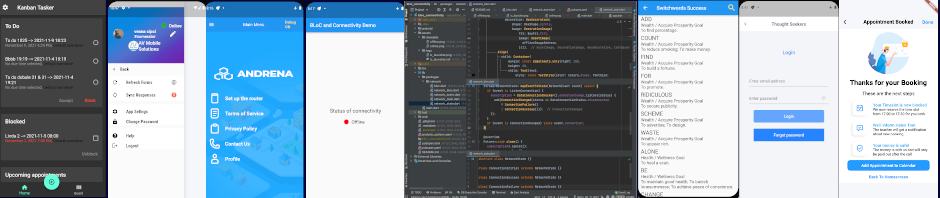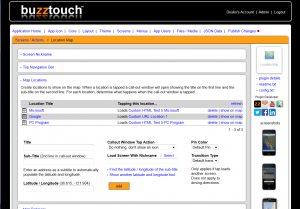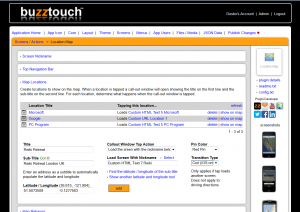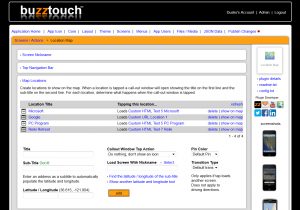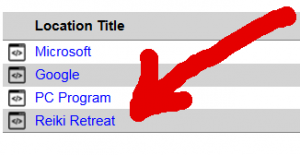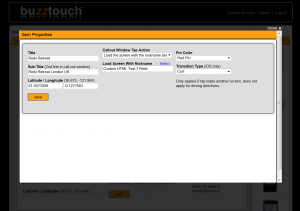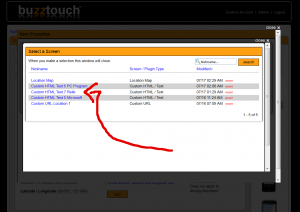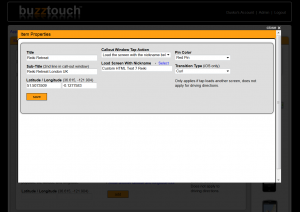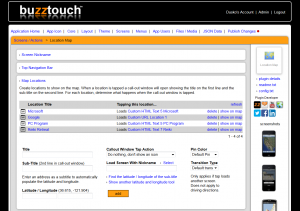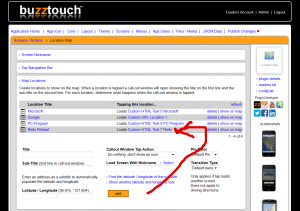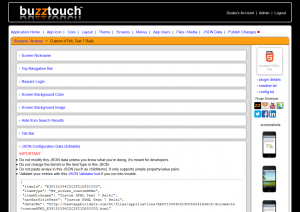Here is how to use the current version of the Location Map plugin.
As it stands, this combination works. You will be able to enter new points, connect already existing screens to them, zoom at will, tap to go to the screen from a related pin, and so on. There is only one catch: you have to enter the screen name through the Load Screen With Nickname field after clicking on the name of the element in the Location Title column.
You will notice that the Item Properties screen now contains fields Callout Window Tap Action and Load Screen With Nickname. These are new and I have added them although you did not require it. You will have to enter the name of the screen once again using the Load Screen With Nickname in the Item Properties window, click Save, then Close the window. This will return you to the starting Location Map screen and you will now have to refresh it in the browser in order for the changes to actually take place.
As a bonus, zooming now works perfectly.
This is a workaround, I admit, but it works, albeit the additional several clicks per item in the map.
Here are the screenshots that will make it clearer.
This is the starting point for the plugin. There are three locations already entered and they will appear on the iOS device without problems.
Let us enter a new location:
Clicking on add will give us the following screen:
Unfortunately, at the current version, this will not be sufficient. Clicking on
Loads Custom HTML Text 7 Reiki
will lead to the following screen:
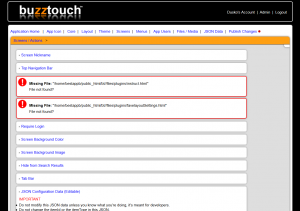
Location Map plugin — the data that we entered will not work, the address of the BT item is not right
Fortunately, we can enter the correct file address by clicking on the name of the location in the Location Name column:
We get the following screen:
Everything seems normal, however, we now have the opportunity to properly set the address of the screen to go to. Click on Select:
Now we choose from a list of existing screens:
We get back to the screen that we started from, seemingly nothing has changed:
Clicking on save and then on close in the upper right corner gets us back to the starting screen of the plugin:
To see the effect of the changes, we now have to refresh the screen in the browser. Once you to that, you will see the same screen as in the image above, however, now clicking on the link will lead to the proper screen.
Here is what we get after clicking on the link: